Adding Product Details
(Optional) In Locale, select a language to use to localize product names and descriptions when creating your products. See Configuring Locales.
In Name: Enter a name for the product.
(Optional) Description: A description of the product. You can select:
- Plain text - Use Plain text if you want your descriptions in plain text or if you want your descriptions to contain HTML tags.
- Formatted - Use Formatted to use our rich text editor when formatting your descriptions. You must only use the formatting options provided. No other HTML tags are supported. If you do provide descriptions that contain HTML tags, the HTML is reformatted to match the formats supported by our rich text editor. If you want your descriptions to contain HTML tags, you must use Plain text.
- Turn the Product Status toggle on to make the product
live. Only products with alivestatus are published in catalogs. - Turn the Product Bundle toggle on to make this product a bundle. See Bundles in Commerce Manager.
- SKU Number: The SKU number of the product.
- Slug: A label for the product that is used in the URL paths. A slug can contain any combination of letters, numbers, periods, hyphens, and underscores. No spaces or other characters are allowed. By default, the product name is used as the slug.
- Commodity Type: Whether the product is physical or digital.
- (Optional) MPN: Manufacture Part Number (MPN).
- (Optional) UPC/EAN: Universal Product Code (UPC) or European Article Number (EAN) used to scan a product in a Point of Sale (POS) system.
- (Optional) External Reference: A unique attribute associated with the product. This could be an external reference from a separate company system, for example. The maximum length is 2048 characters.
- Click Next.